But what if you could visit all those blogs and more information sources in just one place and all at the same time? Would that be valuable to you? Well, you can! A lot smart people out there who like to keep up-to-date and save time have created services to make it easy to follow your favorite blogs and other information sources. It’s called RSS.
RSS stands for “Really Simple Syndication.” It is a file format for delivering regularly updated information over the web.
In the information world, RSS has changed the way news, media, and content creators share information, and it is changing the way everyday users are consuming information. Join the revolution by setting up a RSS account.
1. Read more about RSS and/or watch this Common Craft video.
2. Set up an aggregator account using either Bloglines or Google Reader. It’s free. Follow the directions at these sites:
- For Bloglines
- For Google Reader
It is easy to add the feeds. In either account, you copy and paste the URL into the Subscribe or Add box then click the button. You can add a Bloglines button to your toolbar, too, which makes it easy to subscribe. Follow the instructions at the site.
4. Add at least three other news feeds, blogs, or Web page updates to your account. There are several ways you can locate RSS feeds:
 When visiting your favorite websites -- look for that indicate the website provides it. Often a feed icon will be displayed somewhere in the navigation of the site. The orange square above is one type of RSS feed icon. Here are some other RSS feed icons.
When visiting your favorite websites -- look for that indicate the website provides it. Often a feed icon will be displayed somewhere in the navigation of the site. The orange square above is one type of RSS feed icon. Here are some other RSS feed icons.- Use Blogline's Search tool - Bloglines recently expanded search tool lets you search for news feeds in addition to posts, citations, and the web. Use the Search for Feeds option to locate RSS feeds you might be interested in.
- Do a blog search in Google. This search limits results only to blog postings. This can lead you to bloggers talking about what you are interested in.
- Look at this site for library blogs worldwide.
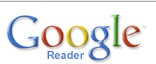
Some interesting feeds:
- Reader’s Club new review feeds
- Unshelved - Library cartoon feed
- CMLE Info Feed--news from CMLE, Central Minnesota Libraries Exchange
- SELCO Librarian comments from staff at SELCO/SELS
- Northern Insights, the Northern Lights Library Network Blog
- WebJunction-Minnesota has a blog
Some MINITEX Blogs
• Digital Reference
• ELM blog
• Blog About Technical Services
• Reference Services
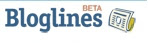
Blog Prompts
Think about these things as you blog:
- What do you like about RSS and newsreaders?
- How do you think you might be able to use this technology in your school or personal life?
- How can teachers or media specialists libraries use RSS or take advantage of this new technology?
- Which tool for finding feeds was easiest to use?
- What other tools or ways did you find to locate newsfeeds?
- Find any great sources we should all add to our feed reader?
These resources will give you more information on the hows and whys of RSS.
- CNET Video: RSS – Feel the Need for Feeds (3:32) – a good over view of what RSS is and the benefits to users.
- Feed Me: A gentle introduction to Internet feeds - a good tutorial from Palinet, a library cooperative

19 comments:
I can't seem to access the Common Craft Video. Prompt says it is private. Do I need to open an account to view it?
Same here.
It wasn't working for me either so looked around and found it at
http://www.commoncraft.com/rss_plain_english
Thing 3: I had no trouble with the video but this was really a mind "blogging" experience for me!!! I can see where the RSS tool could be very useful especially when a person regularly goes online for news updates etc. Just one click and you can have them right there. I am still not comfortable blogging with others so hopefully I will get better with that.
This wasn't simple. The instructions were not complete. I've spent close to two hours trying to do as asked. Eventually, I have a few feeds set up. I can see how this might be helpful to me, but if it wasn't an assignment I felt obliged to complete I would have quit some time ago.
Last I checked, all the Common Craft videos were on YouTube. Just do a search there.
Doug
Fixed the link--not sure why Blip TV suddenly became private!
Love the CommonCraft videos- they are great for explaining many web 2.0 concerpts/features. Also, thanks for psoting some of the MINITEX blogs. :)
I am lost! I picked 4 feeds to subscribe to on Google Reader. They are there because I found them today!!
I logged in and found them. Isn't there supposed to be a way to put them on my blog? aaaaaugh!!!
Wow! Very true that this could become delightfully addicting! The best part is, all of the RSS feeds in the GoogleReader can be accessed anywhere from any computer -too cool!
This is in the long run time-saving. One site to initially go to and then click to others that you want to see. No searching or bookmarking, etc. GREAT!
I have listened to a few librarian-futurists describe various new internet concepts and tools and wondered, "how do they find time to locate and organize the information?" The answer has just been releaved. They obviously use RSS. Finally, a method I hope will be as useful to me.
I am looking for Smart Board things...way cool.
I loved the common craft video! Great way to introduce the concept!
I want to subscribe to the Web Junction Feed but didn't see an RSS icon. Anyone know where to find it?
Once I found the video I had no trouble setting everything up. I can see how a person could really benefit from this technology. However, as much as I liked having everything right before me, one could get lost spending far too much time on the computer as I myself did.
The common craft video explained RSS so simply. I easily set up a googlereader acct. Extremely easy, since I already have a igoogle account.
I am constantly amazed at the amount of information out there somewhere. And I'm equally amazed (and sometimes embarrassed) at the amount of time I can spend (or waste) trying to find some simple fact. (Instead of walking around the Mall of America all day and still coming home empty handed, it's so much simpler to shop online at my favorite store
The google reader was easy for me to set up and should help me save some time and energy in my attempt to stay on top of things.
This should be interesting.
Post a Comment